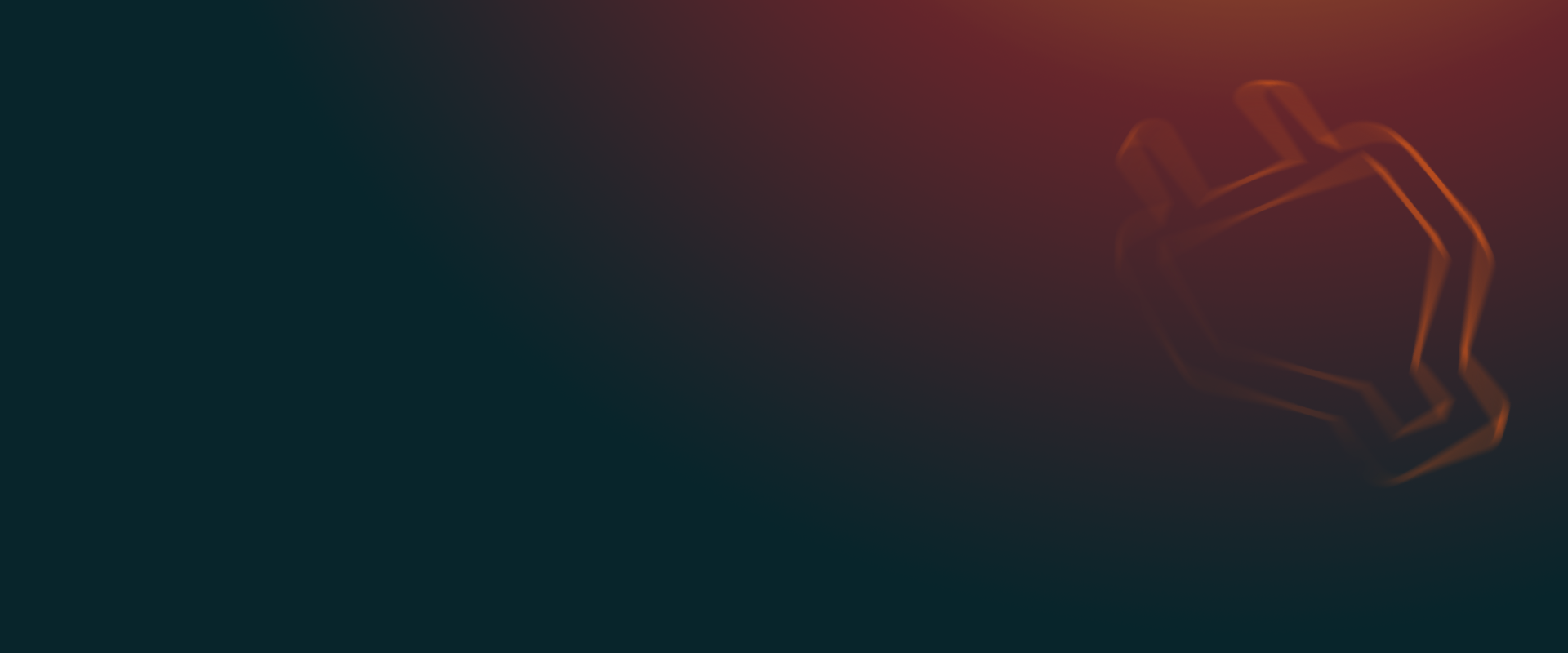UpdraftPlus
Back up, restore and migrate your WordPress website with UpdraftPlus
Add your personal DropBox account to your UpdraftPlus settings as a remote storage location by following the below video.
In this guide we’ll show you how to connect your Dropbox account to UpdraftPlus and save your backups to it.
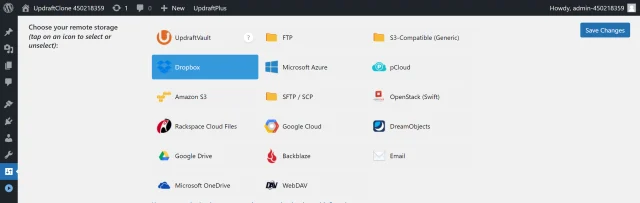
Click the link to start the authentication process.
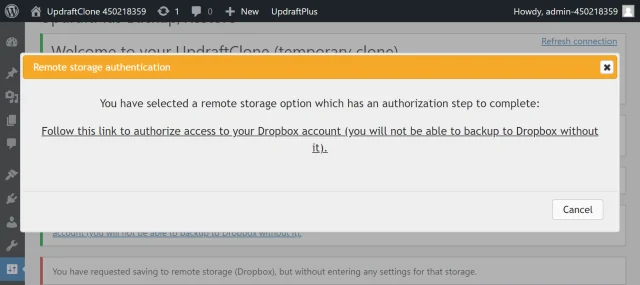
Log in to link your account UpdraftPlus.
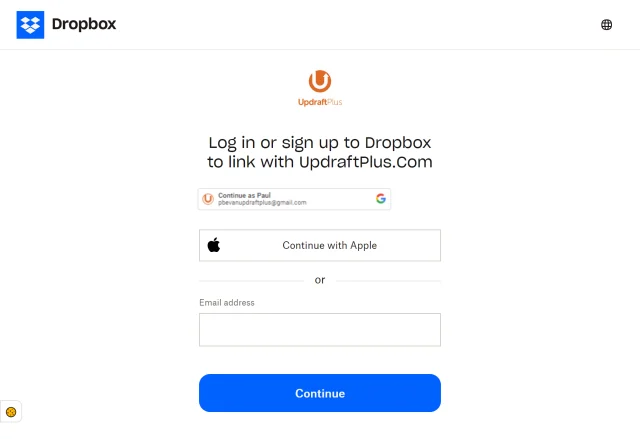
Click Complete setup.
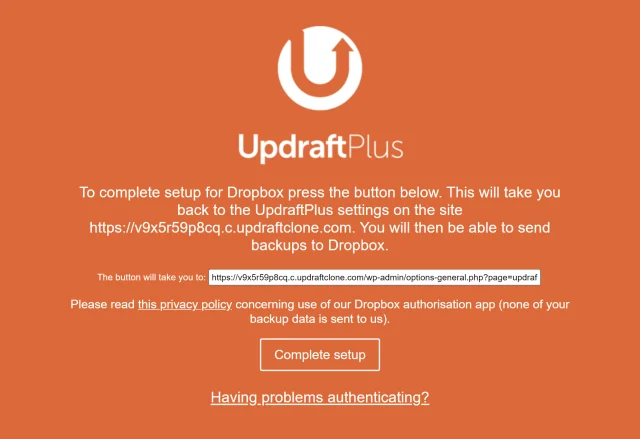
Click Backup Now on the UpdraftPlus >> Backup / Restore tab.
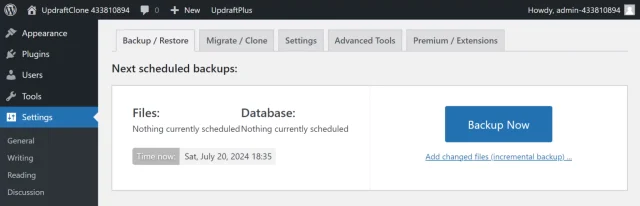
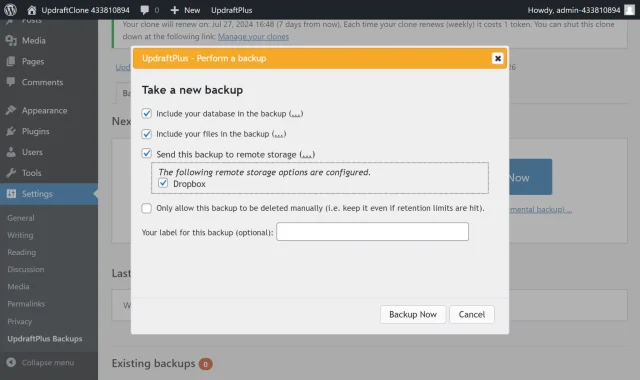
Your backup is secured on Dropbox and is accessible from UpdraftPlus >> Backup / Restore >> Existing backups.

Try TeamUpdraft’s full suite of WordPress plugins.
Back up, restore and migrate your WordPress website with UpdraftPlus
Speed up and optimize your WordPress website. Cache your site, clean the database and compress images
Secure your WordPress website. Comprehensive, feature rich and easy to use
Centrally manage all your WordPress websites’ plugins, updates, backups, users, pages and posts from one location
Privacy-friendly analytics for your WordPress site. Get insights without compromising your visitors’ privacy