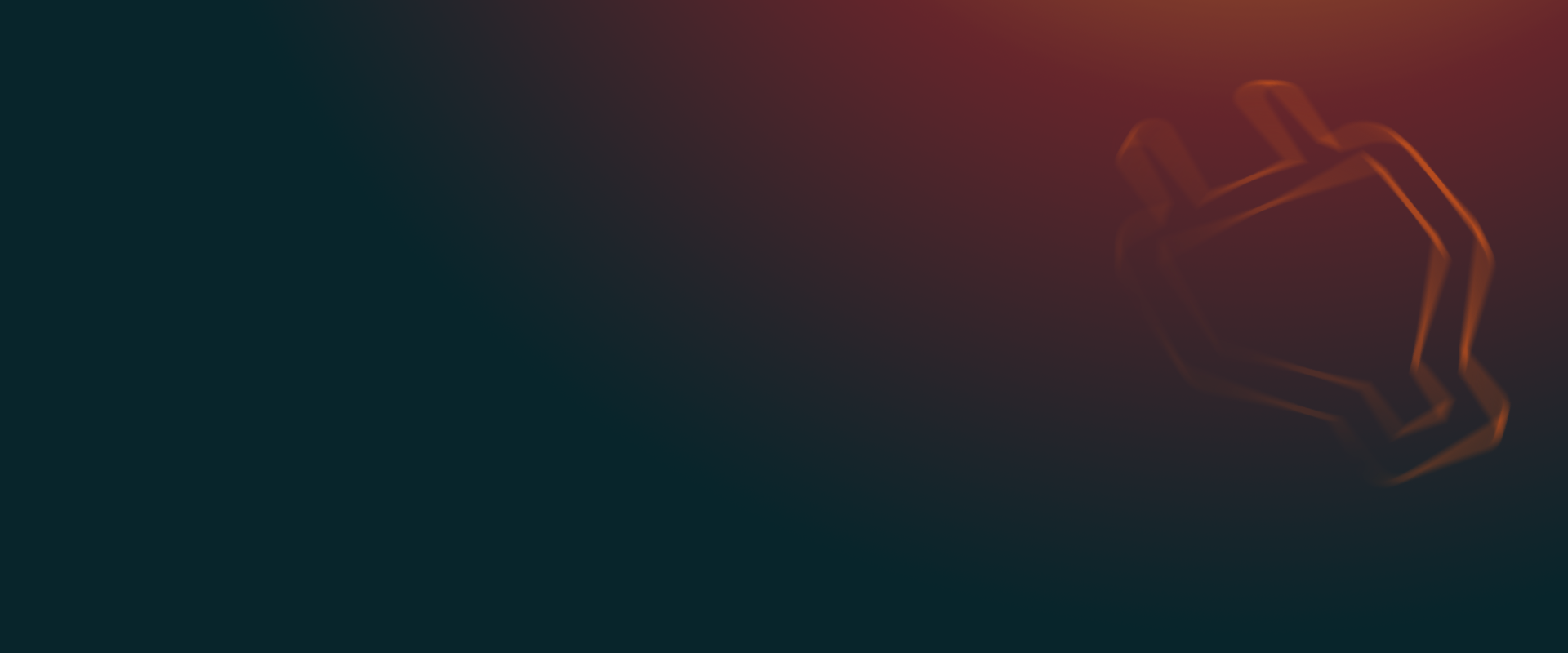UpdraftPlus
Back up, restore and migrate your WordPress website with UpdraftPlus
Follow these steps to back up to a Google Drive subfolder instead of the default ‘UpdraftPlus’ folder.
If you haven’t already, purchase, install and activate UpdraftPlus Premium.
Click Google Drive on the UpdraftPlus >> Settings tab.
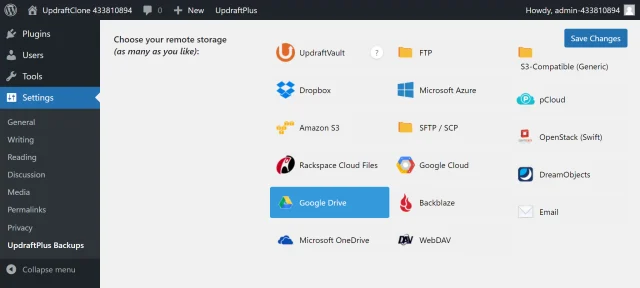
Scroll down, enter your folder name and click Save Changes.
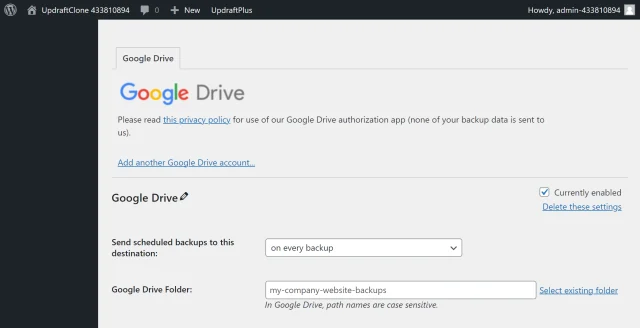
Click Sign in with Google to start the authentication process.
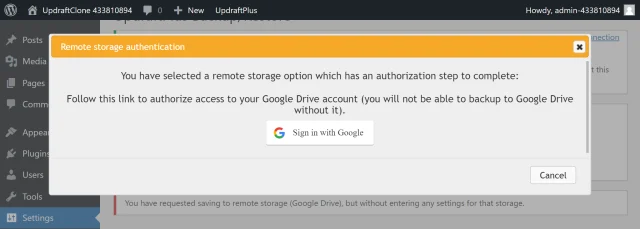
Click the name of your Google account from the list.
Click Continue.
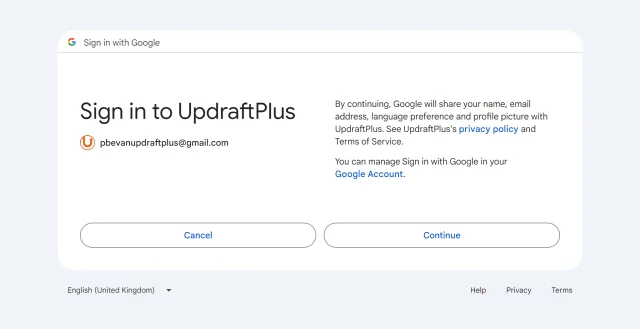
Click Continue.
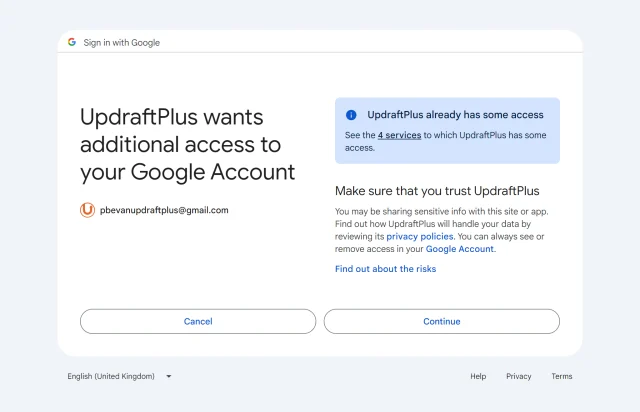
Click Complete setup.
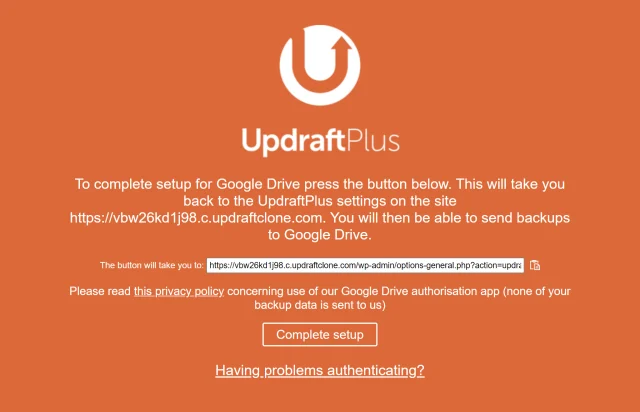
Click Backup Now on the UpdraftPlus >> Backup / Restore tab.
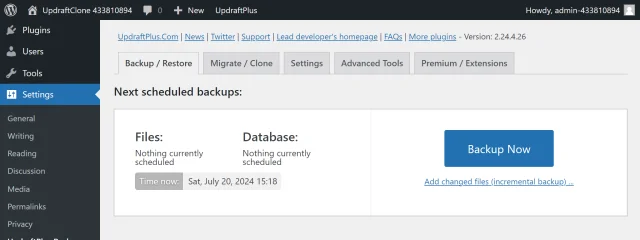
Check the options for Send this backup to remote storage and Google Drive, then click Backup Now.
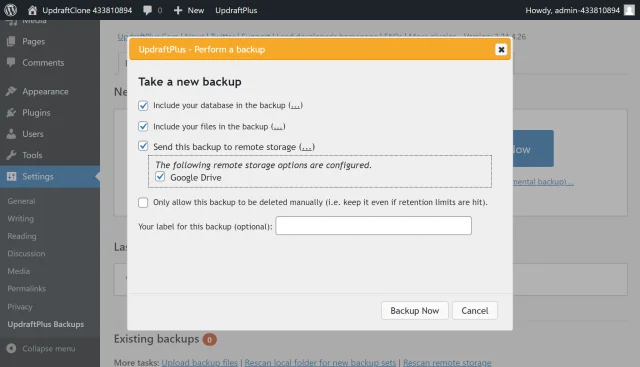
Your backup is secured on Google Drive and is accessible from UpdraftPlus >> Backup / Restore >> Existing backups.
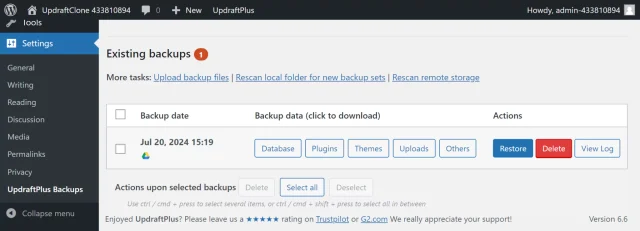
Try TeamUpdraft’s full suite of WordPress plugins.
Back up, restore and migrate your WordPress website with UpdraftPlus
Speed up and optimize your WordPress website. Cache your site, clean the database and compress images
Secure your WordPress website. Comprehensive, feature rich and easy to use
Centrally manage all your WordPress websites’ plugins, updates, backups, users, pages and posts from one location
Privacy-friendly analytics for your WordPress site. Get insights without compromising your visitors’ privacy