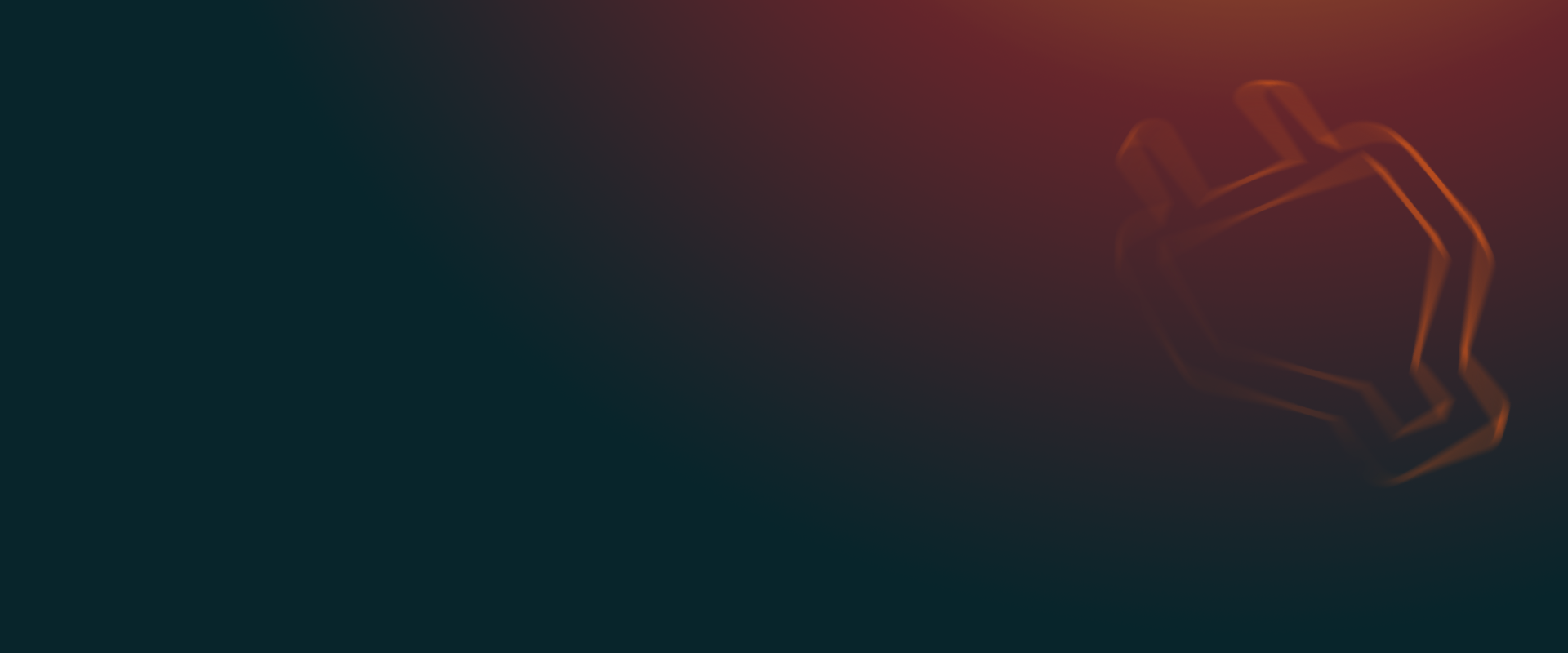UpdraftPlus
Back up, restore and migrate your WordPress website with UpdraftPlus
Follow our easy to use guide to quickly upgrade from UpdraftPlus Free to UpdraftPlus Premium.
Assuming you have the free version of UpdraftPlus installed, you need to deactivate and delete the UpdraftPlus free plugin from your WordPress site.
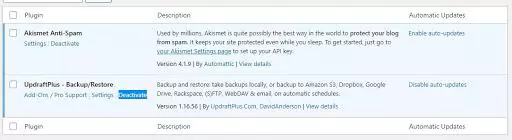
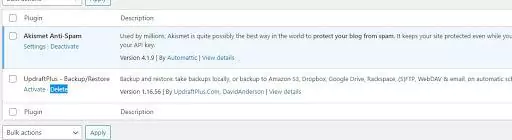
You now need to install the UpdraftPlus Premium plugin. This can be downloaded by following this link. Save the file to your computer.
Next, go to your WordPress site and choose ‘Add New’ plugin. Select the ‘Upload Plugin’ button. Now select the UpdraftPlus Premium file you just downloaded (it can usually be found in the “Download” folder on your PC) and press ‘Open’ and activate.
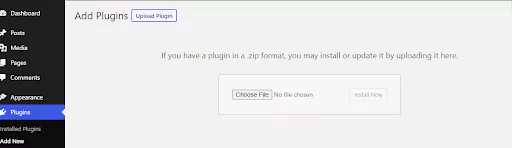
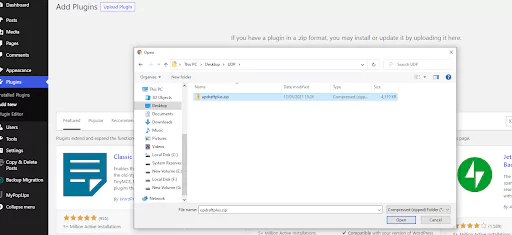
Your UpdraftPlus Premium plugin should now be installed. Go to ‘Settings’ and you should now see ‘UpdraftPlus Backups’.
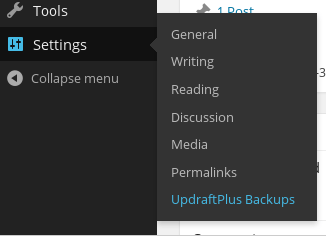
You now need to connect your UpdraftPlus account to the Premium plugin. To do this, go to Premium/Extensions and log in using your UpdraftPlus.com account details and press ‘Connect’.
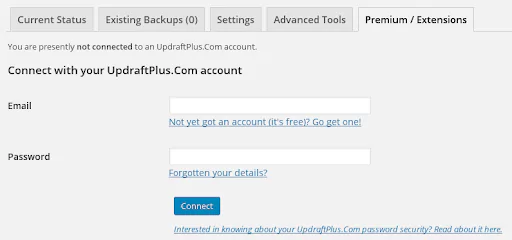
You are now connected to UpdraftPlus Premium. To claim any add-ons you may have purchased (such as Azure remote storage backup), remember to press the ‘Activate it on this site’ button, which will allow you to use your purchased add-on feature with your WordPress site.
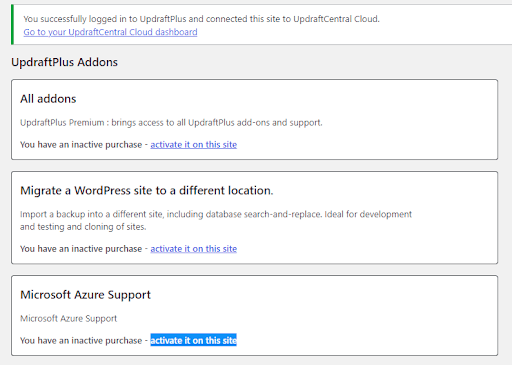
Finally, refresh the connection by pressing the below link and you are good to go. All Premium features and add-ons should now be available.

Don’t forget to then go to the UpdraftPlus settings page to set your backup schedule and press the save button at the bottom of the screen!

Download UpdraftPlus Premium today. If you require further detailed instructions, read this documentation. Be sure to comment and let us know if you have any questions.
Try TeamUpdraft’s full suite of WordPress plugins.
Back up, restore and migrate your WordPress website with UpdraftPlus
Speed up and optimize your WordPress website. Cache your site, clean the database and compress images
Secure your WordPress website. Comprehensive, feature rich and easy to use
Centrally manage all your WordPress websites’ plugins, updates, backups, users, pages and posts from one location
Privacy-friendly analytics for your WordPress site. Get insights without compromising your visitors’ privacy